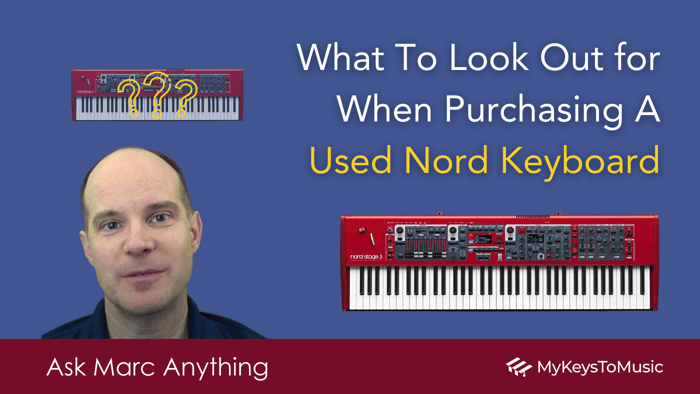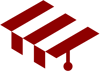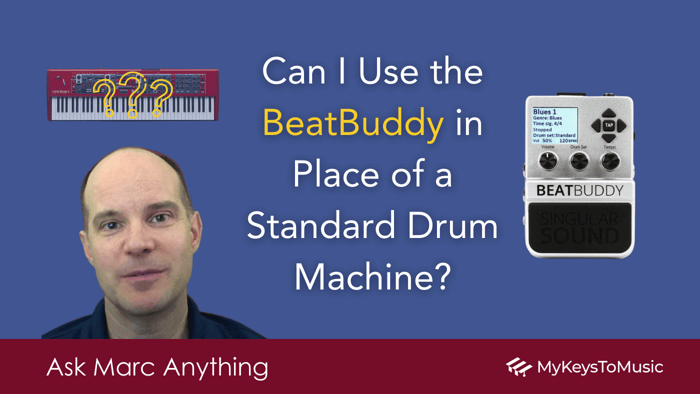What To Look Out for When Purchasing A Used Nord Keyboard
Ask Marc Anything 🤔
The Original Question:
@albertoloera3001 asks: Hi Marc! I’m about to buy a used Nord keyboard (specifically, the Nord Stage 3 compact) and it’s my first time buying a Nord. What things can I check in order to see if it’s fully functional? PS. I admire your Nord expertise.
Answer:
Hey Alberto! First, welcome to the club, and congrats on your decision to purchase a Nord Stage 3 Compact! You can follow this checklist to see if your used Nord keyboard is fully functional.
Check the OS
Check the OS version. (Watch the screen as it turns on, and it will list the OS version.) The latest version is 2.62 (released Nov 16, 2021). If the number is smaller than that, you'll have to upgrade the OS. This is a fairly easy process but does require a Mac or Windows computer (versus an iPad). This is more of a homework item once you get the keyboard versus something you need to be wary of.
Assess the Side Panels
The first wear-and-tear item on a used Nord keyboard is the side panels. Make sure you look at the side panels' top, back, front, and sides. They are made of softwood and chip/dent/scrape easily. The good news is that they are easily replaceable on your own: I have a video of that here, but the part itself is fairly expensive, just so you're aware.
Check the OLED Screens
There are two OLED screens on the Nord Stage 3. Check that they both turn on and are of equal (and good) brightness. These also have a tendency to die over time for some people. I had a Nord Stage 3 76, whereby the screen still worked, but it went very dim. This, too, is replaceable but a bigger effort as it requires more of the keyboard to be disassembled, and this level of "mechanical engineering" is not for everyone. If you are a person who regularly services your own keyboard, then this shouldn't be an issue. The good news is that you won't be voiding any warranty with the used NS3 if you decide to venture in, but of course, you are taking a risk every time you open the keyboard up.
Play Each Key
Play each key softly and listen to see if any key "stands out" as either being too loud or too quiet. There are two sensors under each key. When one of the sensors goes, you'll hear the key as either too loud or too quiet. This is a common issue for just about any electronic keyboard made today. Dust and dirt get inside the contact surfaces and cause this issue. Again, this is something you can self-repair but does require a high level of disassembly. There are videos on YT about the repair for this if need be. Repairing the contact keys is a large repair item that requires almost the entire keyboard to be disassembled.
Ensure All Knobs & Buttons Are Functioning
Ideally, make sure all knobs and buttons are working on your used Nord keyboard. Missing knobs are easy to replace and can be purchased cheaply. There are two types of knobs. Ones with a line and one without (this is not their technical name, but it's the easiest way to describe them to someone new). Regarding buttons: You won't necessarily know at first glance if a button is operational or not, but you can push a button and watch its associated red light and also keep your eyes on the middle screen. You'll often see hints about the button functionality when you push it. The screen hint is a good indicator of whether a button is working (or not).
Test All Input/Output Jacks
If you have the chance to test all the input/output jacks, that would be ideal. To do this, you'd need a sustain pedal and a control pedal, along with headphones and a small amp. Test all 4 audio outputs, the sustain pedal jack, organ swell, control pedal, etc. The program/up-down can be tested with a sustain pedal, but you'll only get functionality in one direction. I have seen situations where this functionality dies if the keyboard was used with "bad power" in an old house or used at an outdoor gig with a generator. When you are testing the audio, move the volume knob up and down to be sure you don't hear static. Again, this is another wear and tear item - although this issue never happened with any of my Nord keyboards.
Test the Pitch Stick & Mod Wheel
Test the pitch stick and mod wheel on the used Nord keyboard. You'll want to make sure both have free and smooth movement. Not all sounds are triggered by the mod wheel but most synth sounds are. Just turn the synth engine on and test those two items.
Check the Organ Engine & Drawbars
Turn the organ engine on and test each drawbar. Sometimes, the OLED display doesn't correctly display the position of the drawbars. Although I never had an issue with any Stage keyboard, I have an Electro 6 whereby the screen doesn't always match the drawbar - (it's an issue with the drawbars, but it wasn't a big enough issue for me to fix). I had purchased that one second-hand, so I suspect something happened along the way with the previous owner of the used Nord keyboard.
Test the Aftertouch
Test the aftertouch. The NS3 has "aftertouch," which will respond when the keys are "pushed in and held." You'll have to dial up a program that has the letters "AT" at the end of its name. When you see "AT" at the end of the name, it typically means the sound has an aftertouch morph built-in. Just make sure you can trigger it.
Those are the main items to check. Obviously, play it and make sure the keys feel good, are responsive and smooth, and are all aligned properly, etc.
Best of luck. When ready, you can consider checking out my free and paid courses for the Nord Stage 3 found on my website here.
Want More?
Also, if you have questions... you can post a comment on any of the videos.
Helpful affiliate links for your consideration:
👀 Buy your Nord keyboards at Sweetwater and get a 2-year warranty! https://bit.ly/Sweetwater_Nord_Keyboards (U.S. Customers)
Some links above are affiliate links that provide me with a small commission to help support My Keys To Music. The price is the same even if you use the links for your purchase. Thank you! 🙏🏻
Note: Master the Nord Stage 4 is now live!
Thanks for visiting!
Marc 🎹
My Keys To Music